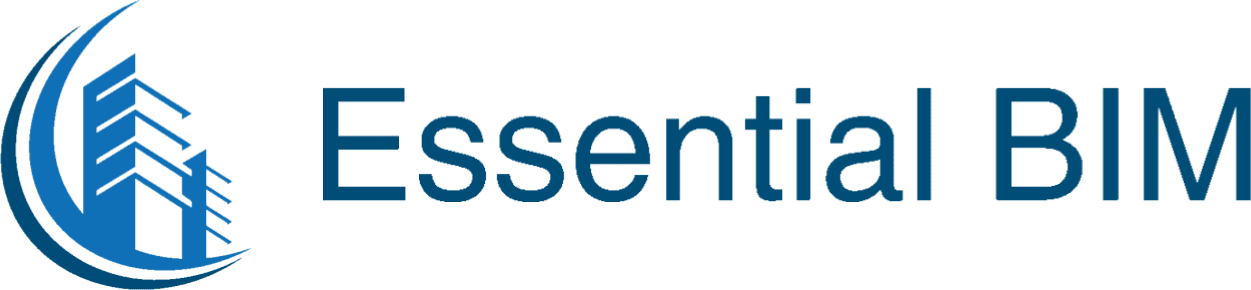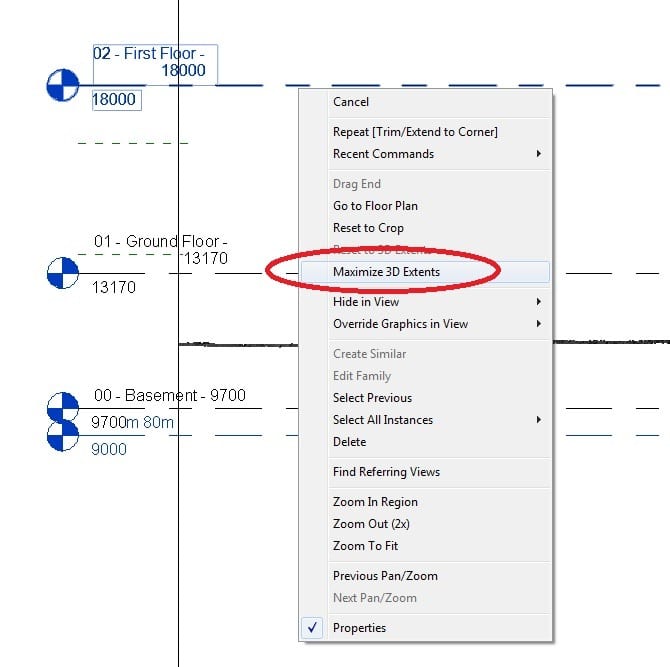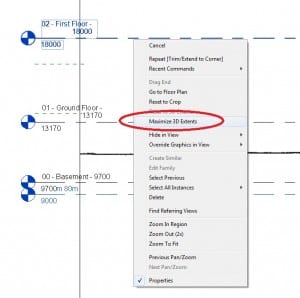I’m sure many of you have found that sometimes when you cut a section, the level you really need to see isn’t visible. There are a few simple steps to ensure that your levels will always show up when creating a new section or elevation in your project.
- Double click on any plan view in your project browser to navigate to it
- Turn on Reveal Hidden elements (the little button that looks like a light bulb at the bottom of the screen)
- Zoom to the extents of the view (Shortcut – ZE) to find the Project Base Point.
- Create a section (View – Create – Section) that has a visibility range that covers the project base point and navigate to that section.
- You should now see all of the levels you have created in your project (you may need to drag the upper and lower extents of the crop box to find them all with the blue grips). select the levels that you would like to be visible in all views, right click on one of them then click “Maximise 3D Extents”. They will now tidily cover the extents of your sections/elevations across the entire model, assuming they are within the height range.
Hopefully you find this helpful.